Overview
In Opigno Enterprise, you can assign various types of content to specific hierarchy levels to control access and visibility. This ensures that users only see content relevant to their position in your organizational structure.Content assigned to a hierarchy level is automatically accessible to all users assigned to that level and its sub-levels, creating an efficient content distribution system.
Content Types That Support Hierarchy Assignment
Opigno Enterprise allows you to assign hierarchy levels to multiple types of content:Trainings
Learning paths, courses, and training programs
Training Files
Supplementary materials and resources
Event Calendar
Live sessions, webinars, and scheduled events
Taxonomy Terms
Categories, topics, and classification terms
Assigning Trainings to Hierarchy Levels
The most common use case is assigning training programs to specific departments, teams, or organizational units.1
Navigate to Training Management
- Log into your Opigno Enterprise backoffice
- Go to the Content section in the left sidebar
- Click Manage trainings
- Locate the training you want to assign
- Click the Edit button next to the training name
2
Configure Hierarchy Assignment
- Scroll down the training configuration page
- Locate the Hierarchy Level field (usually in the access or visibility section)
Choose the hierarchy level where this training should be available.Selection behavior:
- No selection: Training is available to all learning areas
- Specific level: Training is restricted to users at that level and below
- Multiple levels: Some configurations allow selecting multiple levels
When you assign content to a hierarchy level, it automatically becomes available to all sub-levels beneath it. For example, assigning to “Sales Department” makes it available to “Sales Team A” and “Sales Team B” if they’re sub-levels.
3
Save Configuration
- Click Save to apply changes and return to the training list, or
- Click Save and continue to keep the edit form open for additional modifications
Training Assignment Example
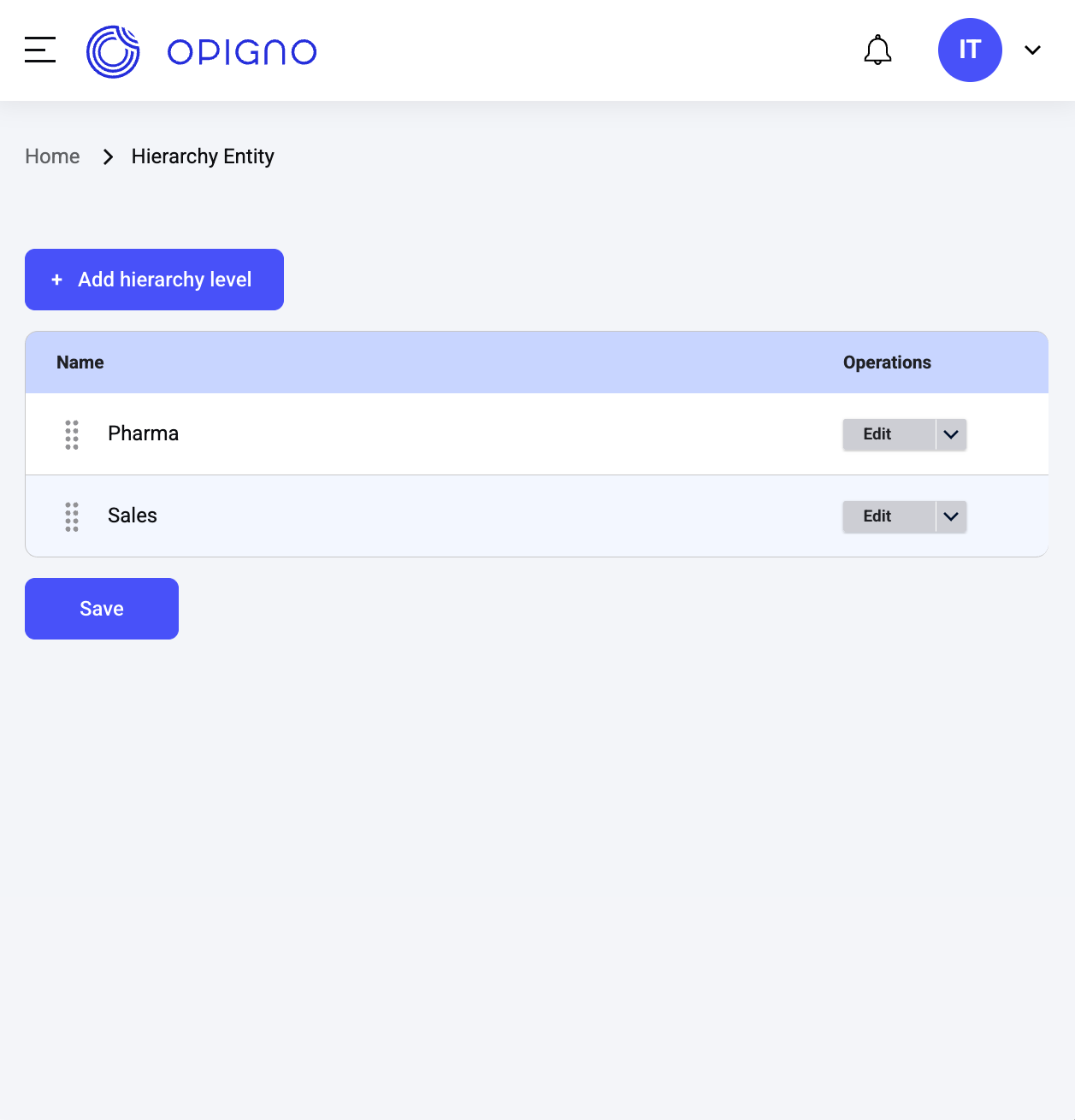
Example of hierarchy level assignment in training configuration
Common Training Assignment Scenarios
Department-Specific Training
Department-Specific Training
Use case: Sales training for the sales department onlyConfiguration:
- Training: “Advanced Sales Techniques”
- Hierarchy Level: “Sales Department”
- Result: Only sales team members can access this training
Company-Wide Training
Company-Wide Training
Use case: Mandatory compliance training for everyoneConfiguration:
- Training: “Company Policies 2025”
- Hierarchy Level: Top-level (or no selection)
- Result: All users across all departments can access
Team-Specific Training
Team-Specific Training
Use case: Technical training for specific engineering teamConfiguration:
- Training: “Advanced React Development”
- Hierarchy Level: “Engineering Team - Frontend”
- Result: Only frontend engineering team members see this training
Assigning Other Content Types
The hierarchy assignment process is consistent across different content types.Training Files
Training files are supplementary resources like PDFs, documents, and reference materials.- Go to Content → Training files
- Click Edit on the file you want to assign
- Find the Hierarchy Level field
- Select the appropriate level from the dropdown
- Click Save
Event Calendar
Event calendar items include live sessions, webinars, and scheduled learning events.- Go to Content → Event Calendar
- Select the event you want to assign and click Edit
- Locate the Hierarchy Level field in event settings
- Choose the hierarchy level for this event
- Save your changes
Events assigned to a hierarchy level will only appear in the calendar view for users at that level or below, helping keep calendars relevant and uncluttered.
Taxonomy Terms
Taxonomy terms are categories, tags, and classification systems used to organize content.- Go to Structure → Taxonomy
- Select the vocabulary (e.g., “Topics”, “Skills”, “Categories”)
- Find the term you want to assign and click Edit
- Find the Hierarchy Level field
- Select the appropriate organizational level
- Save the taxonomy term
API Integration
For automated hierarchy assignment through Zapier or custom integrations:Assign Training to Level
API endpoint to programmatically assign trainings to hierarchy levels
Unassign Training from Level
Remove training assignments from hierarchy levels via API
Assign Taxonomy to Level
API endpoint for assigning taxonomy terms to hierarchy levels
Hierarchy Level API
Complete API reference for hierarchy level operations