Take Learning Path
Take Learning Path Interface
The Take Learning Path interface may contain different elements depending on your client platform setup. In this section, we describe the standard interface layout as implemented in our learner area.
To construct the interface, we use the following query:
Using the data returned from the API, you can build the interface to match what is shown in our learner area:
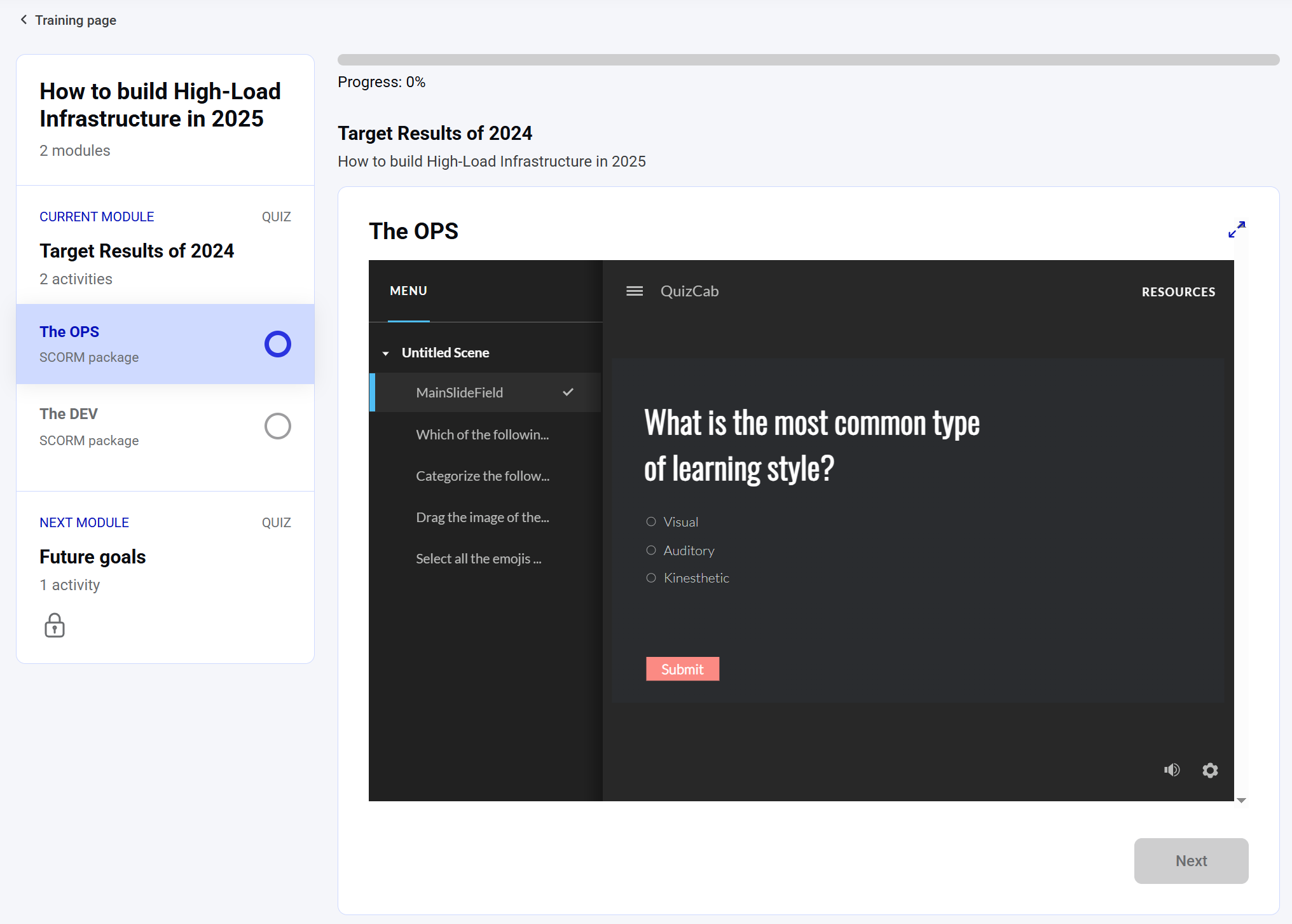 As shown in the screenshot above, the interface is divided into three main sections:
As shown in the screenshot above, the interface is divided into three main sections:
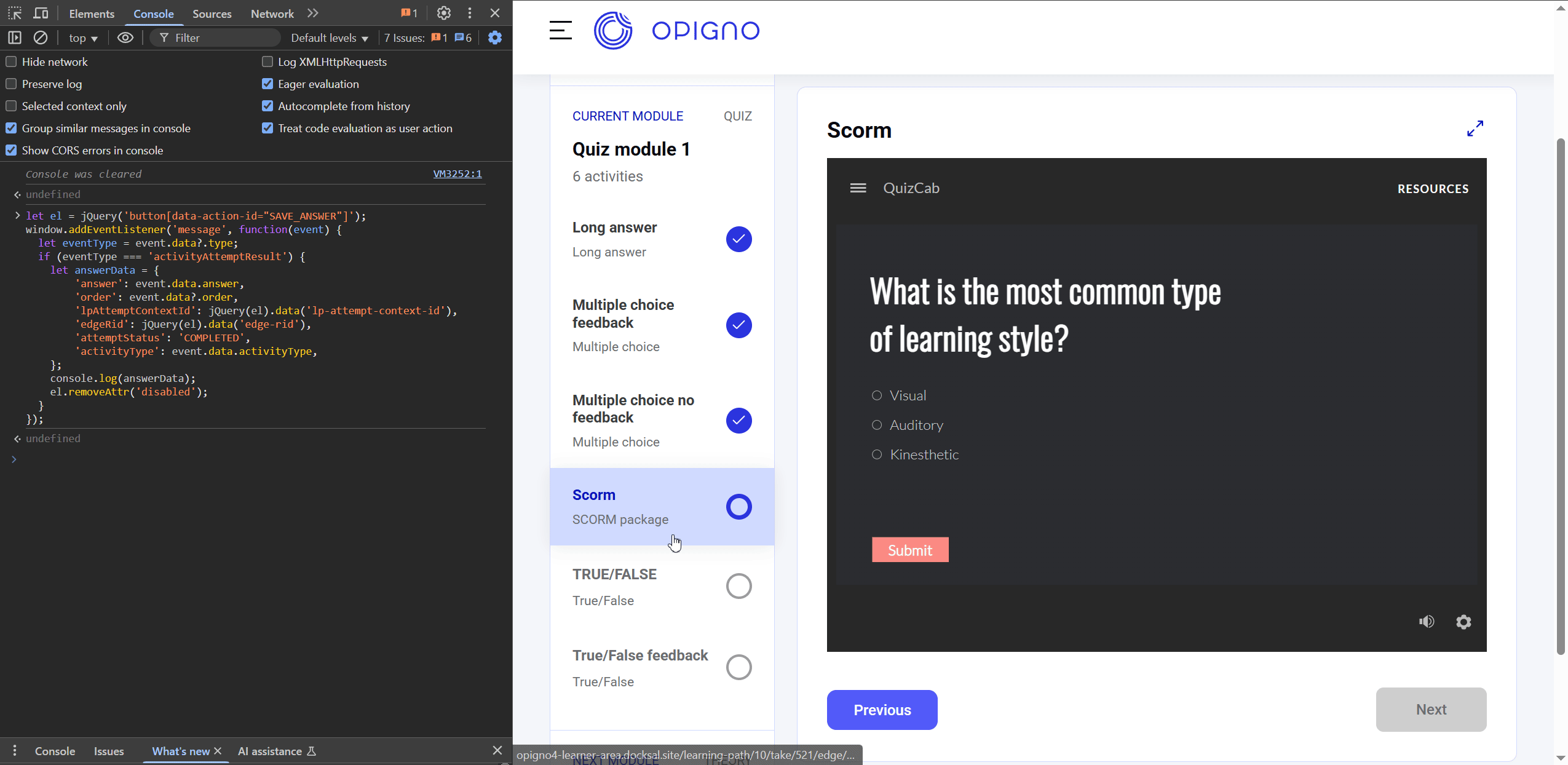 Within the message received from the iframe, the following information is included:
Once the completion message is received, you need to construct the
Within the message received from the iframe, the following information is included:
Once the completion message is received, you need to construct the
This payload is typically unified across all activity types and should include:
In the example above, the mutation response includes a
To enable this functionality, the Display results and feedback setting for the activity must be enabled, as shown in the screenshot below: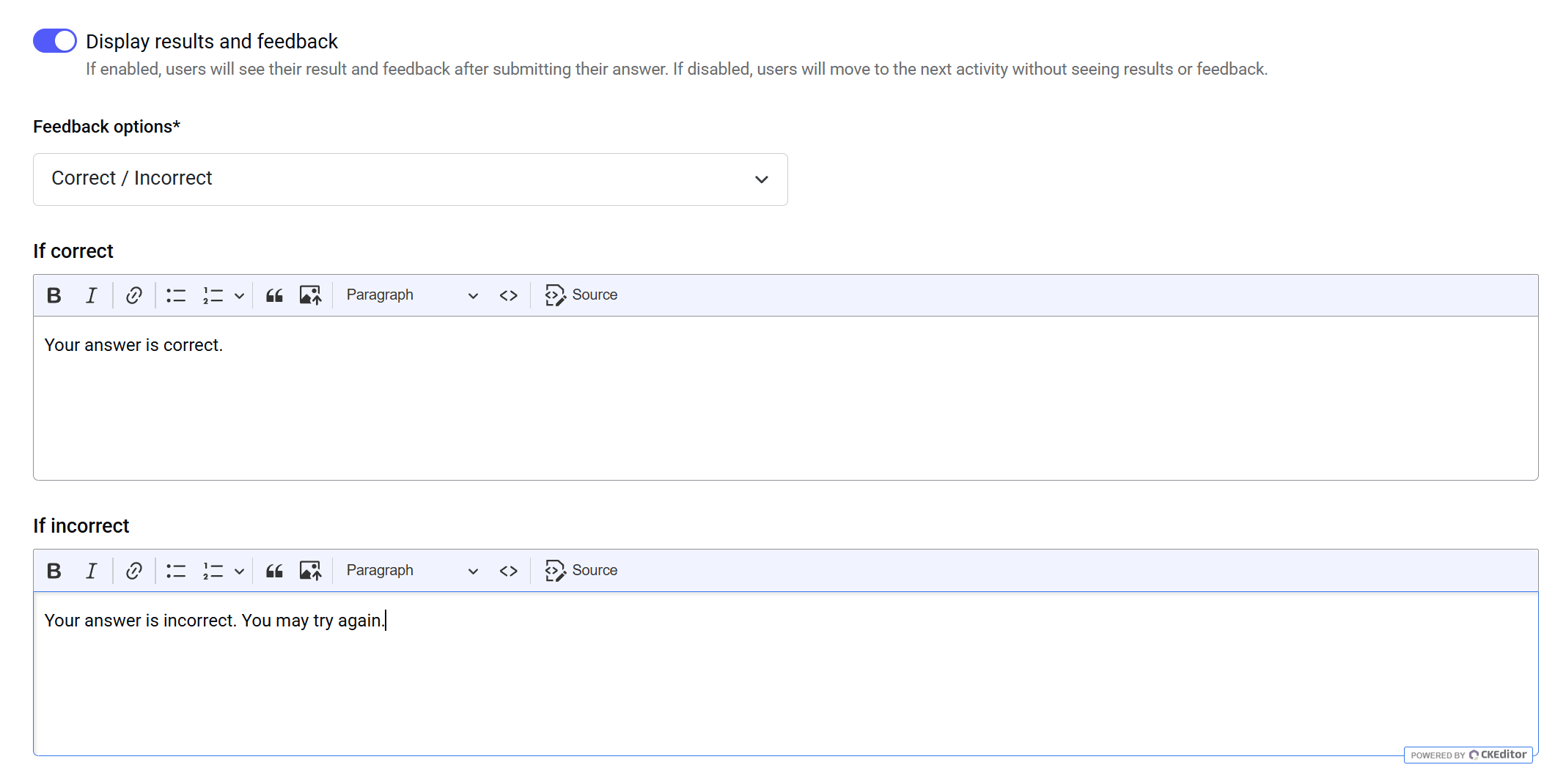 For these types of activities, the
As you can see in the Query result tab, you will receive the
For these types of activities, the
As you can see in the Query result tab, you will receive the
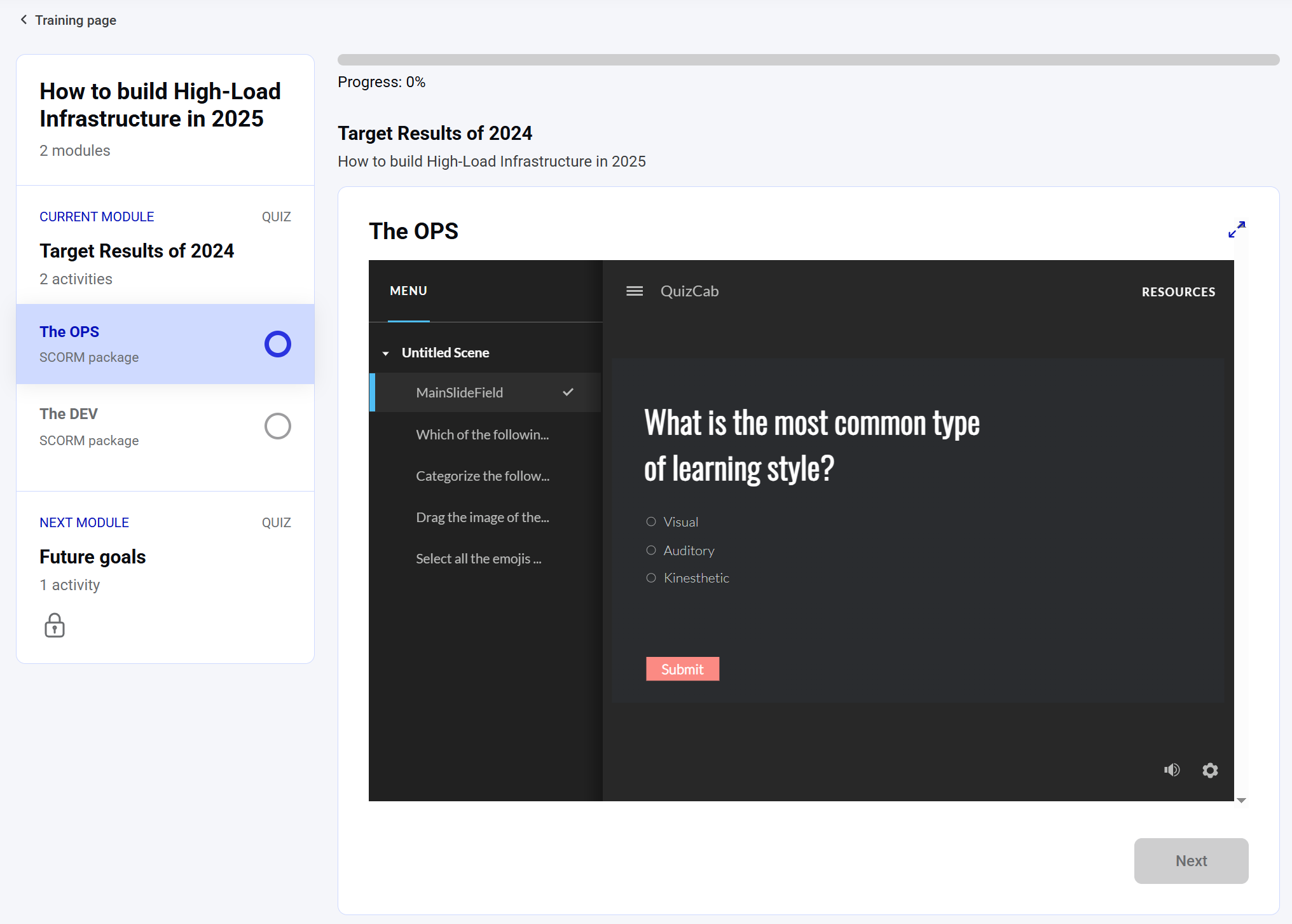 As shown in the screenshot above, the interface is divided into three main sections:
As shown in the screenshot above, the interface is divided into three main sections:
- Navigation
- Training title, description and attempt progress
- Embedded activity iframe
getLearningPath query. The embedded activity iframe is constructed using data from the getLearningPathContentData query.
Since the embedded activity iframe is the main element of the Take Learning Path interface, let’s focus on it next.
📌 Display Embedded Activity
ThegetLearningPathContentData query provides the key data needed to render the embedded activity section of the Take Learning Path interface. It returns two primary elements:
- CTA list – A list of available actions, such as
SAVE_ANSWERorTAKE_EDGE, which primarily act as form controls and enable interaction with the Take Training interface. - embeddedUrl – The URL used to load the learning activity inside an iframe.
embeddedUrl seen in the response is the main gateway to let the user perform an activity.
📝 Submitting an Activity Answer
Submitting a training step involves the following sequence:- Rendering the activity iframe
- Subscribing to the
messageevent on thedocument - Submitting user answers via the
saveAnswermutation
message event. When the user completes the activity inside the iframe, a message is sent to the parent window.
The activity completion message contains a type, which can be one of the following:
activityAttemptResultactivityAttemptFeedback
activityAttemptFeedback type is specific and only used in certain configurations for limited activities. For more details, see the Submitting an Activity Answer with Display results and feedback option enabled section.
In most cases, you will receive the activityAttemptResult message type — this will be the focus of the following example.
Below is an example of how this process might look (the JavaScript code snippet is available below the video):
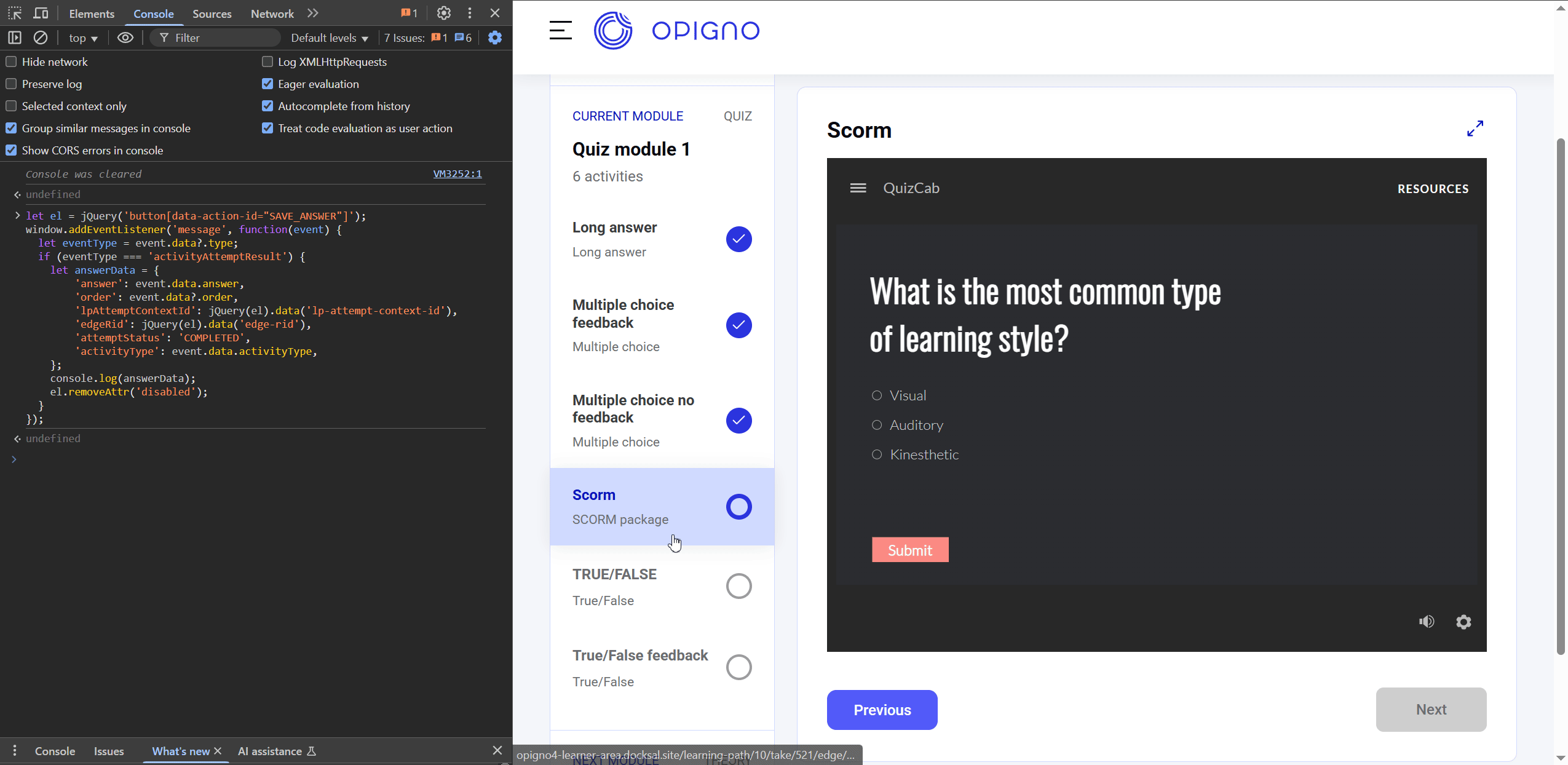
We strongly recommend delaying the execution of the
This means the Next (Save Answer) button should remain disabled until the completion message is received, ensuring that the user’s activity is fully processed before submission.
saveAnswermutation until the complete result message is received from the iframe. This means the Next (Save Answer) button should remain disabled until the completion message is received, ensuring that the user’s activity is fully processed before submission.
answer— the user’s answer.order— internal metadata, specific to some activity types.activityType— the activity type.
The information received from the iframe must not be modified. It should be passed back unchanged within the answerData payload.
answerData payload required for the saveAnswer mutation.This payload is typically unified across all activity types and should include:
answer— theanswervalue from the iframe message.order— theordervalue from the iframe message.lpAttemptContextId— the Learning Path Attempt Context ID (provided by the client routing system).edgeRid— the Edge Revision ID (provided by the client routing system).attemptStatus— usually it should beCOMPLETED. Since the triggering of the save action occurs on the client side, this value should also be provided by the client.activityType— theactivityTypevalue from the iframe message.
saveAnswer mutation should be triggered when the user clicks the Next button (associated with the SAVE_ANSWER CTA).
Below is an example of the saveAnswer mutation:
TAKE_EDGE CTA, which indicates that the user should be redirected to the next activity.
If the current activity is the last one in the module, the system will return a
VIEW_RESULTS CTA, indicating that the next step is the edge result screen (typically the module results page).If there is no next step—meaning the activity is the last within the Learning Path—the system will return a VIEW_LP CTA, indicating that the user should be redirected to the Learning Path homepage.📊 Submitting an Activity Answer with Display results and feedback option enabled
Some activities, such as TRUE/FALSE, MULTIPLE_CHOICE, and others, support displaying results and feedback immediately after the answer is saved.To enable this functionality, the Display results and feedback setting for the activity must be enabled, as shown in the screenshot below:
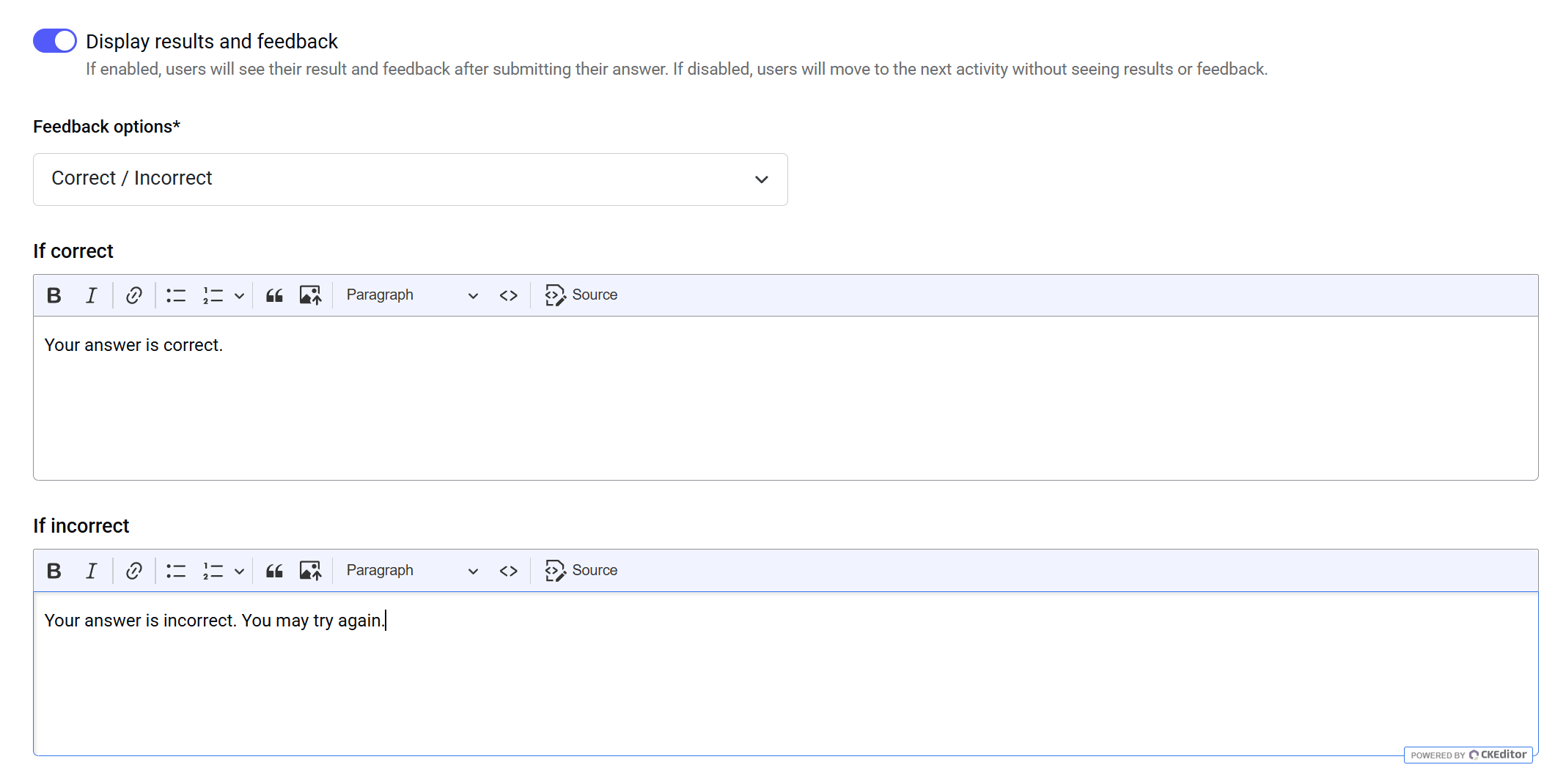
The
activityAttemptFeedback message type indicates that the Display results and feedback option is enabled for this activity. When this message type is received, the system should display the attempt results and feedback to the learner as part of the activity flow.saveAnswer process works the same way as for other activities. The difference lies in the iframe message type — which in this case will be activityAttemptFeedback — and in the available CTAs returned by the API. See the saveAnswer mutation example below:
REVIEW_EDGE_EMBED CTA in the saveAnswer response. This means that you need to reload the iframe using the URL provided in the src key of the REVIEW_EDGE_EMBED CTA, in order to display the attempt results and feedback.
The Next button should no longer trigger the saveAnswer mutation, as the answer has already been saved. Instead, it should be replaced with a simple link to the next step. The URL for the next step should be constructed using the data available from one of the CTAs in the saveAnswer response — either VIEW_RESULTS or TAKE_EDGE, depending on the current activity’s position within the module.
