Working with certificates in the backoffice
Users with the dedicated permissions can create certificate templates and attach them to a learning path in the backoffice. To add a new certificate template or edit existing ones, navigate to Certificates → Manage certificates section in the admin menu.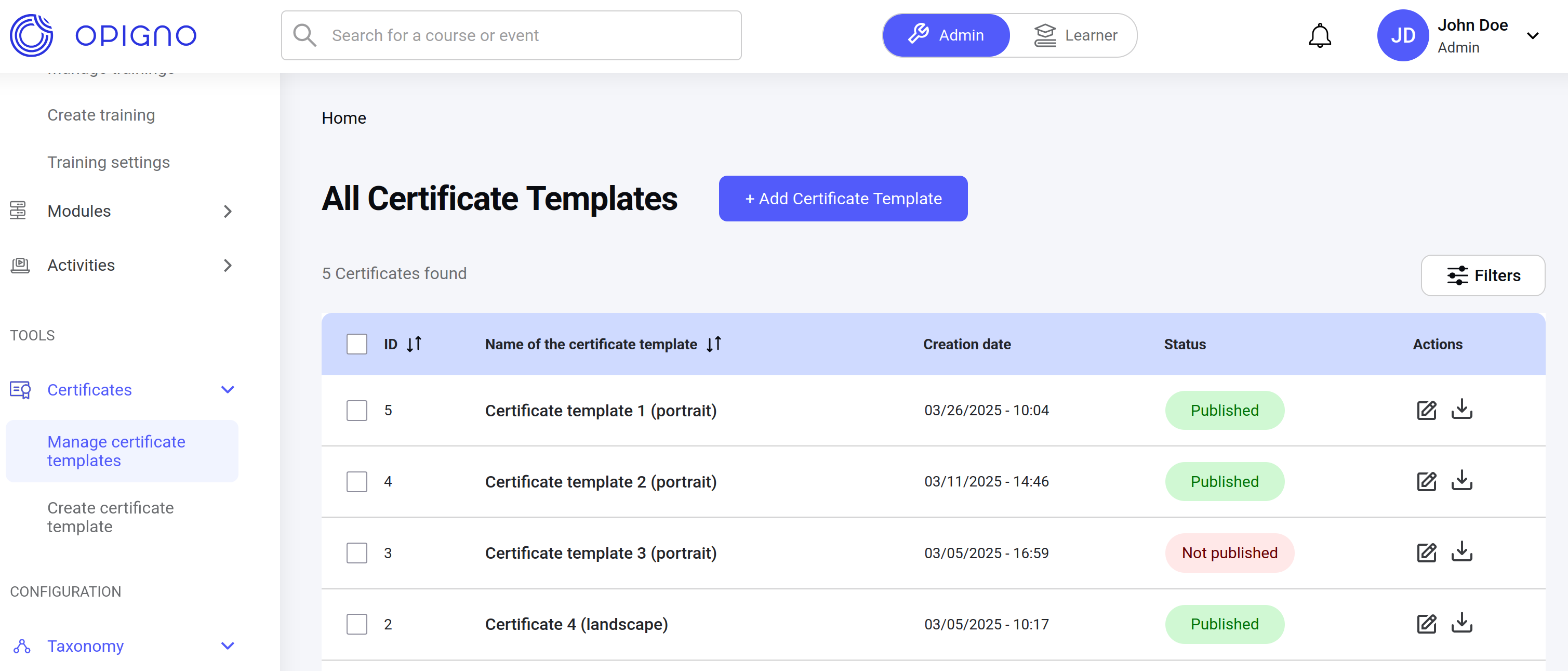
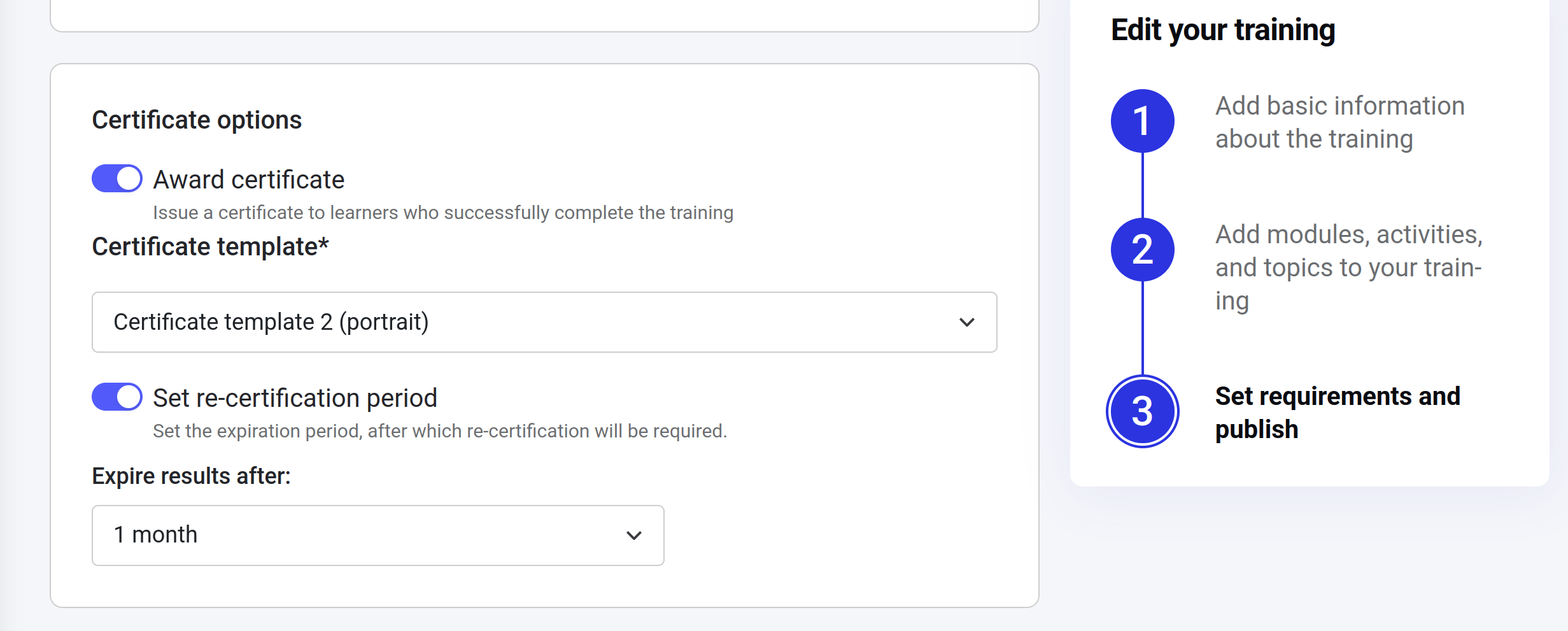
NoteIf the certification options are changed in the learning path settings, the new revision will be created and, once it is published, will be accessible for the users.
API usage
Information about the available certification for the learning path can be taken from the API under theLearningPath object:
status- can be used as a filter to get only active or expired certificates. Can be one of the following values:- VALID
- EXPIRED
relatedEntityId- ID of the learning path entity the certificate relates to. Can be used get the certificate history for a single learning path.
NoteA certificate download link has an expiration lifetime - 1hour.
Fetching latest certificates earned per Learning Path
ThegetUserCertificates method retrieves all certificates associated with a user. This may include multiple certificates earned for different versions of the same Learning Path. All certificates are returned, regardless of the specific version they were issued for.To fetch only the most recently earned certificates, use the
getPaginatedUserCertificates query in combination with a cursor-based pagination object pageInfo. For details on implementing cursor-based pagination, refer to the Paginating Catalog Items section, which includes a comprehensive example of Cursor object usage.